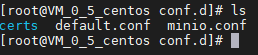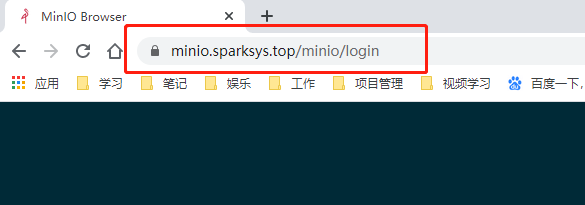1 在Docker环境下的安装
1.1 下载nginx的docker镜像
docker pull nginx
1.2 拷贝容器nginx默认配置
- 先运行一次容器(为了拷贝配置文件):
docker run -p 80:80 --name nginx -v /usr/local/docker/nginx/html:/usr/share/nginx/html -v /usr/local/docker/nginx/logs:/var/log/nginx -d nginx:latest
- 将容器内的配置文件拷贝到指定目录
docker container cp nginx:/etc/nginx /usr/local/docker/nginx/
cd /usr/local/docker/nginx
mv nginx conf
- 终止并删除容器
docker stop nginx
docker rm nginx
- 进入nginx配置目录
cd /usr/local/docker/nginx/conf/conf.d/
ls
- 我这边以Minio对象存储为例子,新建minio.conf,配置如下
server {
listen 443 ssl;
server_name www.example.top; #你的申请过证书的域名
client_max_body_size 64M;
fastcgi_read_timeout 3600;
error_page 500 502 503 504 /50x.html;
root /usr/share/nginx/html;
try_files $uri $uri/ @rewrite;
# ssl on;
ssl_certificate /etc/nginx/conf.d/certs/www.example.top/example.pem;
ssl_certificate_key /etc/nginx/conf.d/certs/www.example.top/example.key;
ssl_session_timeout 5m;
ssl_protocols TLSv1 TLSv1.1 TLSv1.2; #按照这个协议配置
ssl_ciphers ECDHE-RSA-AES128-GCM-SHA256:HIGH:!aNULL:!MD5:!RC4:!DHE;#按照这个套件配置
ssl_prefer_server_ciphers on;
location / {
add_header Content-Security-Policy upgrade-insecure-requests;
proxy_set_header HOST $host;
proxy_set_header X-Forwarded-Proto $scheme;
proxy_set_header X-Real-IP $remote_addr;
proxy_set_header X-Forwarded-For $proxy_add_x_forwarded_for;
proxy_pass http://172.17.0.5:9001/;
}
}
- 证书需要自己生成或者购买第三方证书,下载下来放入/usr/local/docker/nginx/conf/conf.d/certs目录当中
- 同时我们修改默认配置default.conf,使用http自动转https
server {
listen 80;
server_name www.sparksys.top;
#charset koi8-r;
#access_log /var/log/nginx/host.access.log main;
rewrite ^(.*)$ https://$host$1 permanent;
add_header Content-Security-Policy upgrade-insecure-requests;
location / {
root /usr/share/nginx/html;
index index.html index.htm;
}
#error_page 404 /404.html;
# redirect server error pages to the static page /50x.html
#
error_page 500 502 503 504 /50x.html;
location = /50x.html {
root /usr/share/nginx/html;
}
# proxy the PHP scripts to Apache listening on 127.0.0.1:80
#
#location ~ \.php$ {
# proxy_pass http://127.0.0.1;
#}
# pass the PHP scripts to FastCGI server listening on 127.0.0.1:9000
#
#location ~ \.php$ {
# root html;
# fastcgi_pass 127.0.0.1:9000;
# fastcgi_index index.php;
# fastcgi_param SCRIPT_FILENAME /scripts$fastcgi_script_name;
# include fastcgi_params;
#}
# deny access to .htaccess files, if Apache's document root
# concurs with nginx's one
#
#location ~ /\.ht {
# deny all;
#}
}
重点在 rewrite ^(.*)
1.3 使用docker-compose部署启动
- 创建docker-compose.yaml文件,配置如下:
version: '3.1'
services:
nginx:
image: nginx:latest
container_name: nginx
restart: always
ports:
- 80:80
- 443:443
volumes:
- /usr/local/docker/nginx/conf:/etc/nginx
- /usr/local/docker/nginx/logs:/var/log/nginx
- /usr/local/docker/nginx/html:/usr/share/nginx/html
我们需要暴露80和443端口,在这之前防火墙关闭或者开放80和443端口
- 部署nginx
docker-compose up -d
- 此时查看docker运行的容器
docker ps -a
- 在浏览器输入域名网址
到此docker&docker-compose部署nginx成功