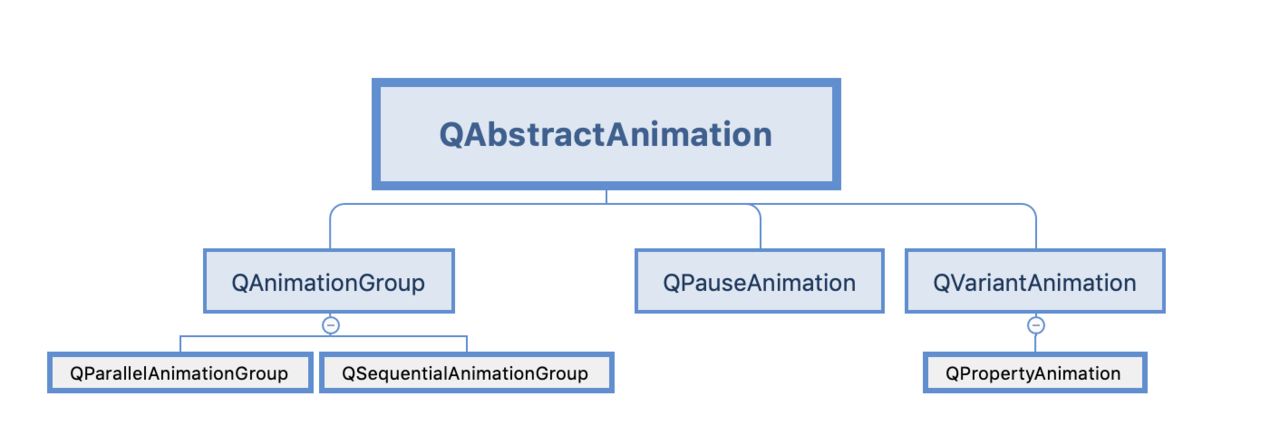一、pyqt5中动画的继承关系图
二、关于QAbstractAnimation父类的认识
- 1、主要作用
- 继承此类, 实现一些自定义动画
- 所有动画共享的功能
- 2、功能作用
- 循环操作
setLoopCount(count):设置循环次数currentLoop():当前循环currentLoopTime():当前循环时间
- 时间操作
duration():单次时长totalDuration():动画总时长currentTime():当前时长
- 动画方向
setDirection(QAbstractAnimation.Forward/QAbstractAnimation.Backward)
- 动画状态
state()QAbstractAnimation.Stopped:动画停止QAbstractAnimation.Paused:动画暂停QAbstractAnimation.Running:动画运行
- 循环操作
三、QPropertyAnimation属性动画的使用
主要用于实现某个属性值从x到y的动画变化
- 1、定义动画的主要步骤
- 创建一个动画,并设置目标、属性
- 设置属性值的开始、插值、结束
- 动画时长
- 启动动画
- 2、构造函数使用方式
- 1.
QPropertyAnimation(parent: QObject = None)- 设置动画目标:
setTargetObject(self, QObject) - 设置动画属性(位置、大小等):
setPropertyName(self, Union[QByteArray, bytes, bytearray])
- 设置动画目标:
- 2.
QPropertyAnimation(QObject, Union[QByteArray, bytes, bytearray], parent: QObject = None)
- 1.
- 3、常见的属性
geometrypossizewindowOpacity
- 4、设置开始值和结束值
setStartValue(self, Any)setEndValue(self, Any)setKeyValueAt(self, float, Any)setKeyValues(self, object)
- 5、设置动画时长
setDuration(int mesc)
- 6、启动动画
start()
- 7、简单案例(位置的)
import sys
from PyQt5.Qt import *
class Window(QWidget):
def __init__(self, *args, **kwargs):
super().__init__(*args, **kwargs)
self.setWindowTitle('动画')
self.resize(500, 500)
self.move(400, 200)
self.btn = QPushButton(self)
self.init_ui()
def init_ui(self):
self.btn.resize(100, 100)
self.btn.move(0, 0)
self.btn.setStyleSheet('QPushButton{border: none; background: pink;}')
# 1.定义一个动画
animation = QPropertyAnimation(self)
animation.setTargetObject(self.btn)
animation.setPropertyName(b'pos')
# 使用另外一种构造函数方式创建
# animation = QPropertyAnimation(self.btn, b'pos', self)
# 2.设置属性值
animation.setStartValue(QPoint(0, 0))
animation.setEndValue(QPoint(400, 400))
# 3.设置时长
animation.setDuration(3000)
# 4.启动动画
animation.start()
if __name__ == "__main__":
app = QApplication(sys.argv)
window = Window()
window.show()
sys.exit(app.exec_())
- 8、使用插值的动画
import sys
from PyQt5.Qt import *
class Window(QWidget):
def __init__(self, *args, **kwargs):
super().__init__(*args, **kwargs)
self.setWindowTitle('使用插值')
self.resize(500, 500)
self.move(400, 200)
self.btn = QPushButton(self)
self.init_ui()
def init_ui(self):
self.btn.resize(50, 50)
self.btn.move(0, 0)
self.btn.setStyleSheet('QPushButton{border: none; background: pink;}')
# 1.创建动画
animation = QPropertyAnimation(self.btn, b'pos', self)
# 2.定义动画插值
animation.setKeyValueAt(0, QPoint(0, 0))
animation.setKeyValueAt(0.25, QPoint(450, 0))
animation.setKeyValueAt(0.5, QPoint(450, 450))
animation.setKeyValueAt(0.75, QPoint(0, 450))
animation.setKeyValueAt(1, QPoint(0, 0))
# 3.动画时长
animation.setDuration(5000)
# 4.启动动画
animation.start()
if __name__ == "__main__":
app = QApplication(sys.argv)
window = Window()
window.show()
sys.exit(app.exec_())
四、QAnimationGroup动画组的使用
可以将一组动画, 同时播放或者按顺序播放
- 1、使用的步骤
- 根据上面的方式创建单独的动画(但不启动)
- 定义一个动画组
- 将之前的动画添加到动画组中
- 启动动画组
- 2、动画运行几种状态
- 并行动画
QParallelAnimationGroup - 串行动画
QSequentialAnimationGroup
- 并行动画
- 3、一个动画组的案例
import sys
from PyQt5.Qt import *
class Window(QWidget):
def __init__(self, *args, **kwargs):
super().__init__(*args, **kwargs)
self.setWindowTitle('动画组')
self.resize(500, 500)
self.move(400, 200)
self.btn1 = QPushButton(self)
self.btn2 = QPushButton(self)
self.init_ui()
def init_ui(self):
self.btn1.resize(50, 50)
self.btn1.move(0, 0)
self.btn1.setStyleSheet('QPushButton{border: none; background: pink;}')
self.btn2.resize(50, 50)
self.btn2.move(50, 50)
self.btn2.setStyleSheet('border: none; background: cyan')
# 按钮1的动画
animation1 = QPropertyAnimation(self.btn1, b'pos', self)
animation1.setKeyValueAt(0, QPoint(0, 0))
animation1.setKeyValueAt(0.25, QPoint(450, 0))
animation1.setKeyValueAt(0.5, QPoint(450, 450))
animation1.setKeyValueAt(0.75, QPoint(0, 450))
animation1.setKeyValueAt(1, QPoint(0, 0))
animation1.setDuration(5000)
# animation1.start()
# 按钮2的动画
animation2 = QPropertyAnimation(self.btn2, b'pos', self)
animation2.setKeyValueAt(0, QPoint(50, 50))
animation2.setKeyValueAt(0.25, QPoint(400, 50))
animation2.setKeyValueAt(0.5, QPoint(400, 400))
animation2.setKeyValueAt(0.75, QPoint(50, 400))
animation2.setKeyValueAt(1, QPoint(50, 50))
animation2.setDuration(3000)
# animation2.start()
animation_group = QSequentialAnimationGroup(self)
animation_group.addAnimation(animation1)
animation_group.addAnimation(animation2)
animation_group.start()
if __name__ == "__main__":
app = QApplication(sys.argv)
window = Window()
window.show()
sys.exit(app.exec_())
五、关于QAbstractAnimation中事件的操作
- 1、启动动画
start() - 2、暂停动画
pause() - 3、继续启动动画
resume() - 4、停止动画
stop() - 5、基本案例
import sys
from PyQt5.Qt import *
class Window(QWidget):
def __init__(self, *args, **kwargs):
super().__init__(*args, **kwargs)
self.setWindowTitle('动画组')
self.resize(500, 500)
self.move(400, 200)
self.btn1 = QPushButton(self)
self.btn2 = QPushButton(self)
self.init_ui()
def init_ui(self):
self.btn1.resize(50, 50)
self.btn1.move(0, 0)
self.btn1.setStyleSheet('QPushButton{border: none; background: pink;}')
self.btn2.resize(50, 50)
self.btn2.move(50, 50)
self.btn2.setStyleSheet('border: none; background: cyan')
# 按钮1的动画
animation1 = QPropertyAnimation(self.btn1, b'pos', self)
animation1.setKeyValueAt(0, QPoint(0, 0))
animation1.setKeyValueAt(0.25, QPoint(450, 0))
animation1.setKeyValueAt(0.5, QPoint(450, 450))
animation1.setKeyValueAt(0.75, QPoint(0, 450))
animation1.setKeyValueAt(1, QPoint(0, 0))
animation1.setDuration(5000)
# animation1.start()
# 按钮2的动画
animation2 = QPropertyAnimation(self.btn2, b'pos', self)
animation2.setKeyValueAt(0, QPoint(50, 50))
animation2.setKeyValueAt(0.25, QPoint(400, 50))
animation2.setKeyValueAt(0.5, QPoint(400, 400))
animation2.setKeyValueAt(0.75, QPoint(50, 400))
animation2.setKeyValueAt(1, QPoint(50, 50))
animation2.setDuration(8000)
# animation2.start()
animation_group = QParallelAnimationGroup(self)
animation_group.addAnimation(animation1)
animation_group.addAnimation(animation2)
animation_group.start()
self.btn1.clicked.connect(animation_group.pause)
self.btn2.clicked.connect(animation_group.resume)
if __name__ == "__main__":
app = QApplication(sys.argv)
window = Window()
window.show()
sys.exit(app.exec_())