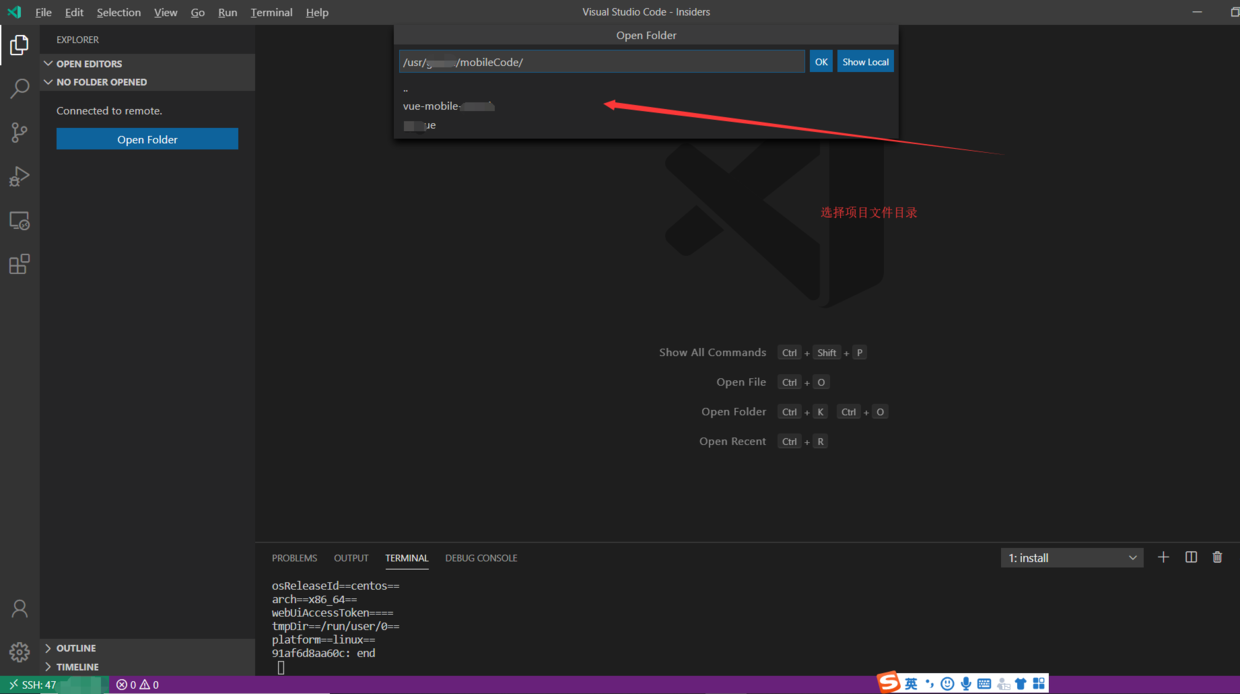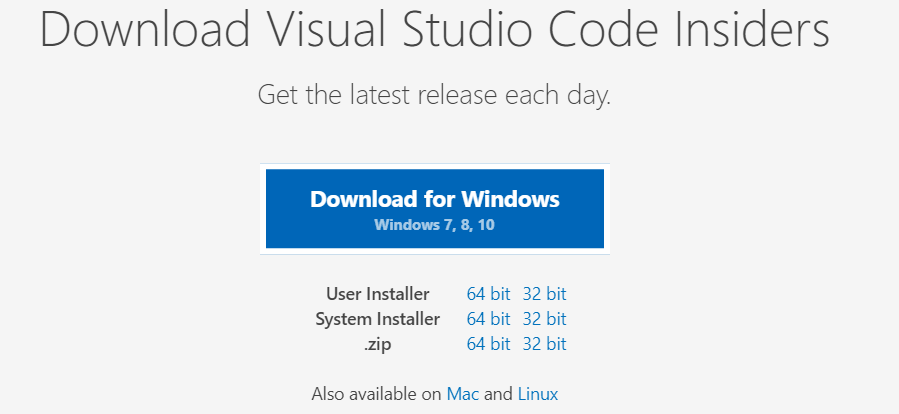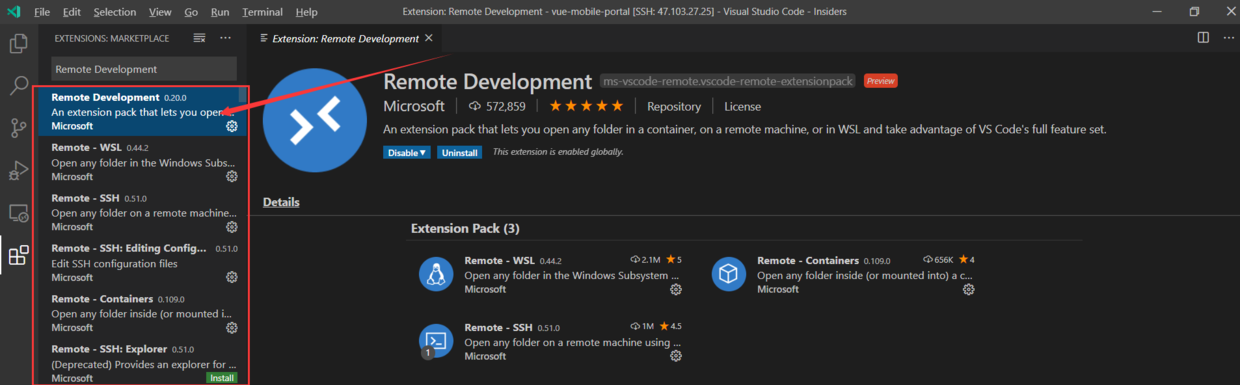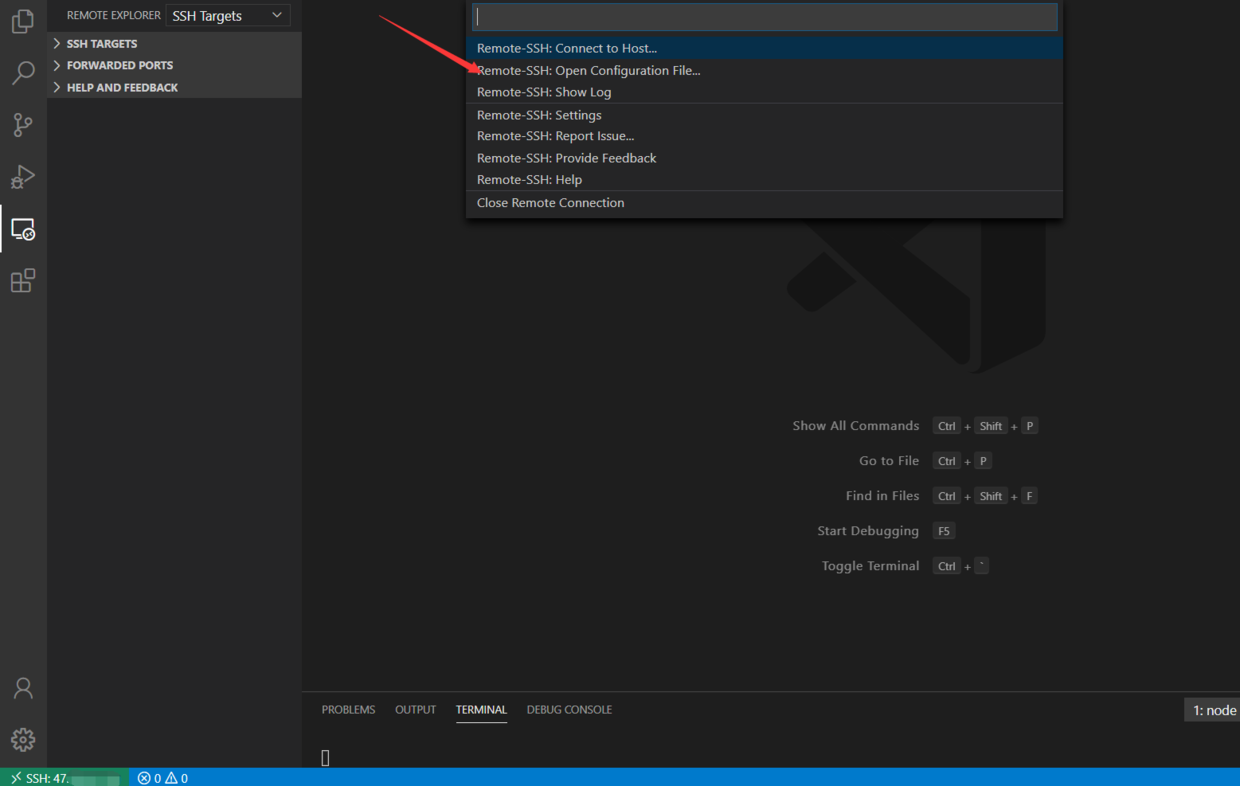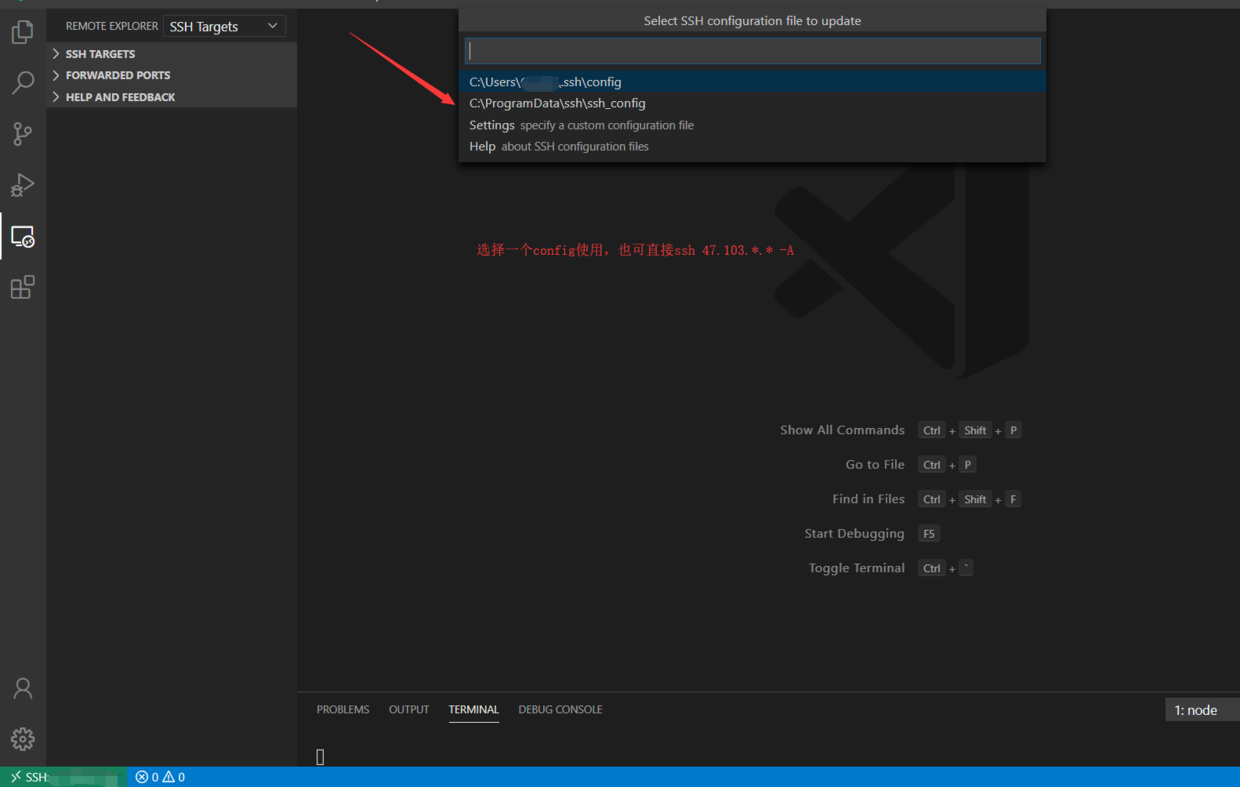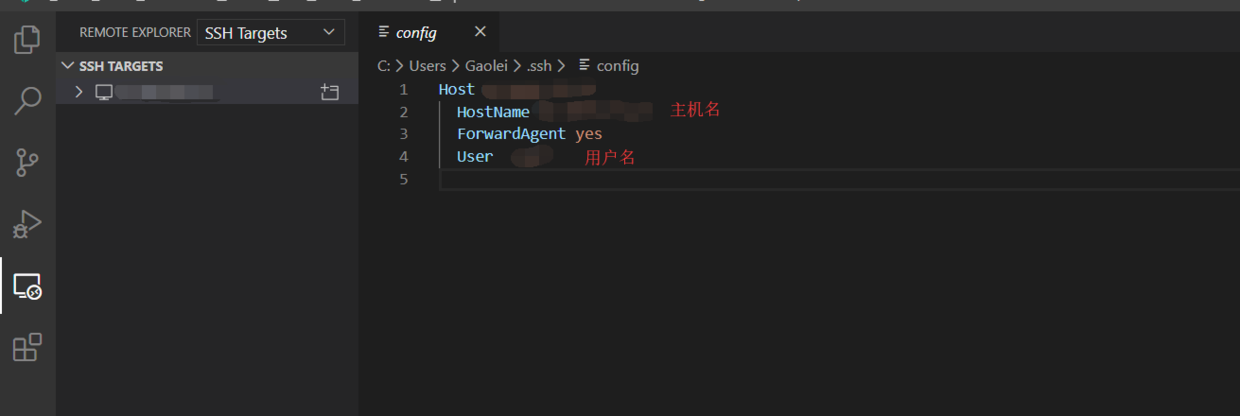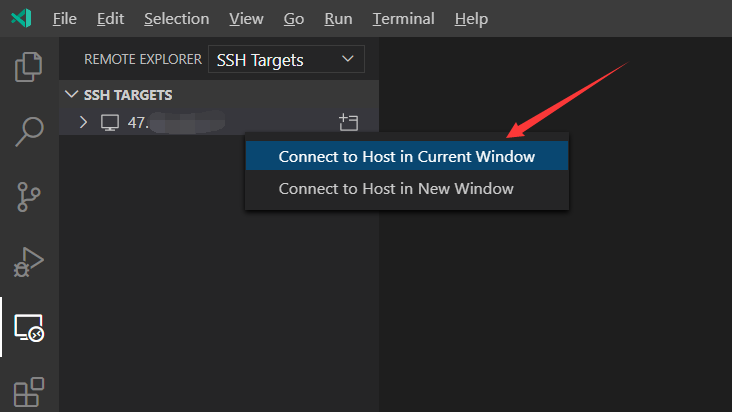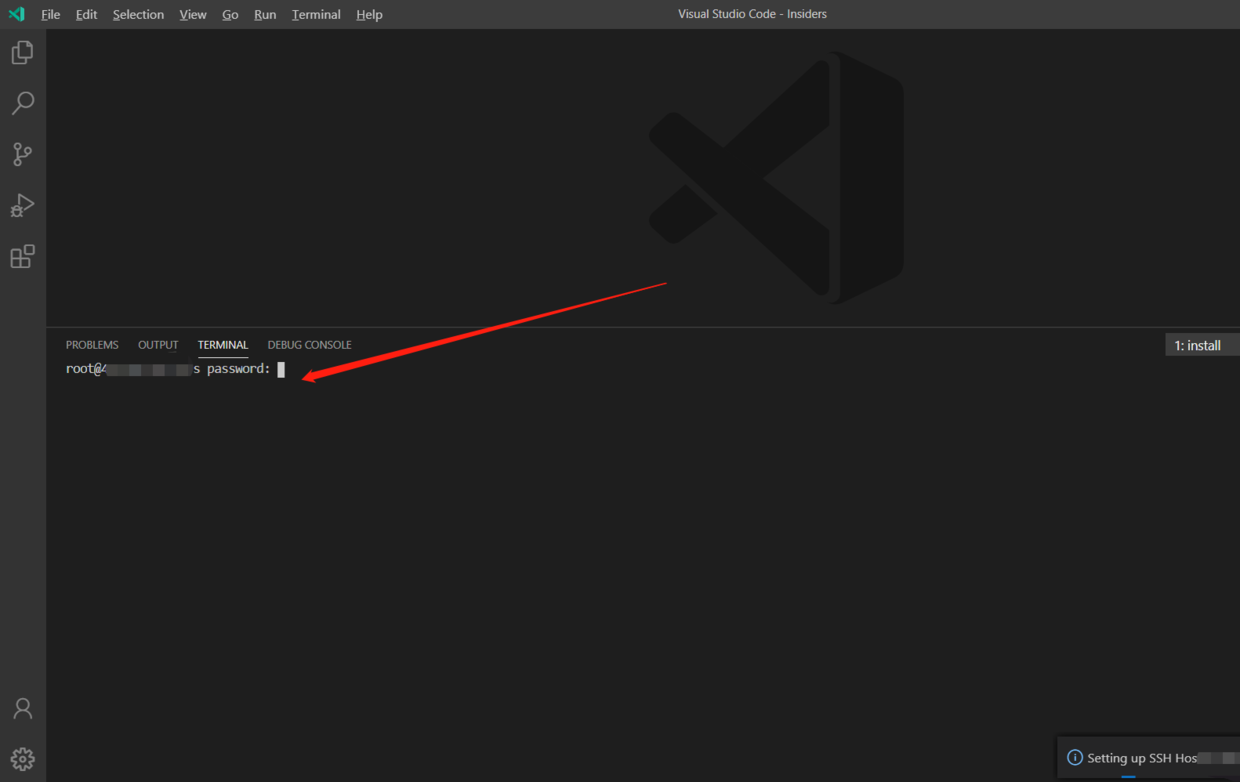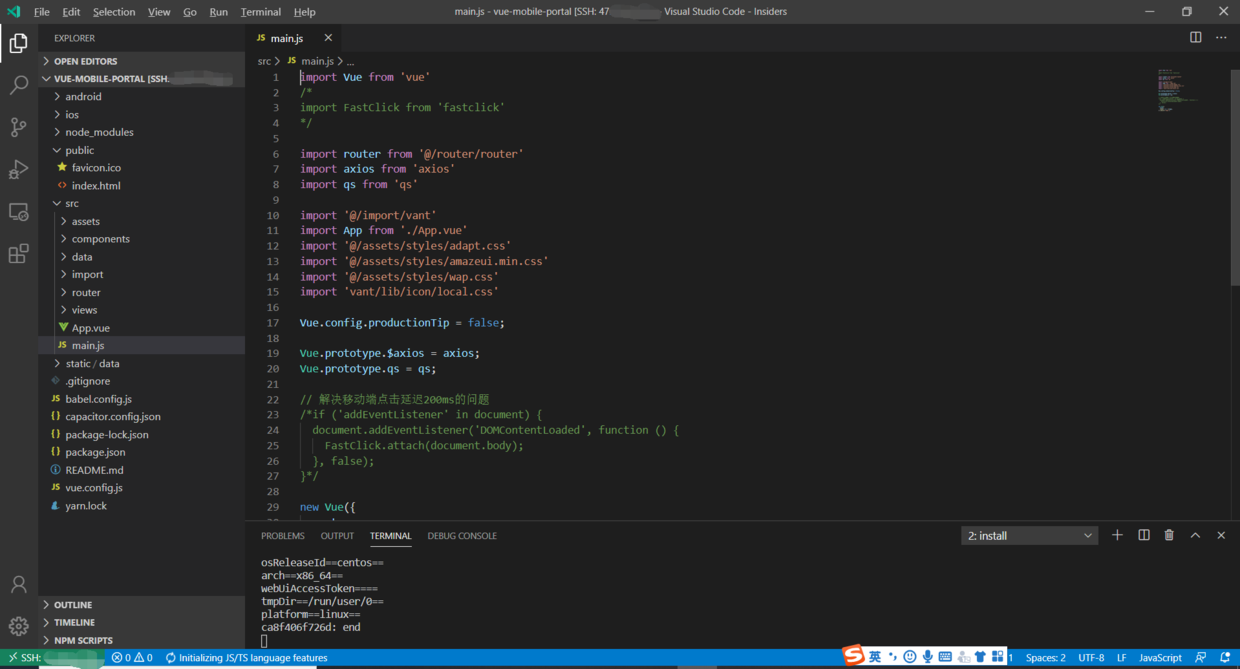Visual Studio Code Insiders内测版
安装Remote Development扩展
##设置
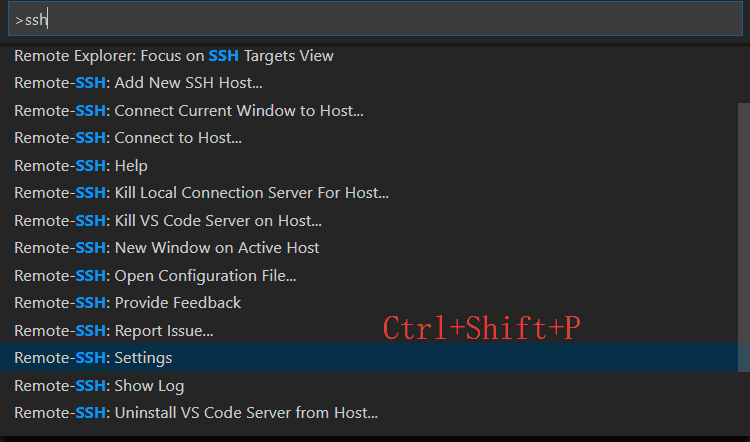
新建连接
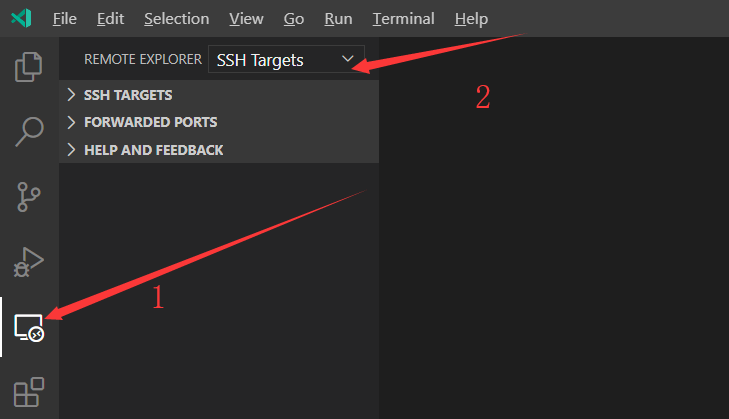
设置ssh config
选择一个config文件,也可以直接输入user@host(如root@47.103..)
自定义配置文件,格式如下:
# Read more about SSH config files: https://linux.die.net/man/5/ssh_config
Host 输入你的Host名字
HostName 输入你的IP地址
User 输入你的用户名
#
需要在vs code下方输入远程用户密码,成功登陆
91af6d8aa60c: running
Acquiring lock on /root/.vscode-server-insiders/bin/d8e3cca049b1baa317ab9ef0d3f673b08e53d8fa/vscode-remote-lock.root.d8e3cca049b1baa317ab9ef0d3f673b08e53d8fafa t/.vscode-server-insiders/bin/d8e
\ln /root/.vscode-server-insiders/bin/d8e3cca049b1baa317ab9ef0d3f673b08e53d8fa/vscode-remote-lock.root.d8e3cca049b1baa317ab9ef0d3f673b08e53d8fa.target /root/.vscode-server-insiders/bin/d8e3cca049b1baa317ab9ef0d3f673b08e53d8fa/vscode-remote-lock.root.d8e3cca049b1baa317ab9ef0d3f673b08e53d8fa
Found existing installation at /root/.vscode-server-insiders/bin/d8e3cca049b1baa317ab9ef0d3f673b08e53d8fa...
Found running server...
*
* Reminder: You may only use this software with Visual Studio family products,
* as described in the license (https://go.microsoft.com/fwlink/?linkid=2077057)
*
Checking server status on port 44455 with wget
91af6d8aa60c: start
sshAuthSock====
agentPort==44455==
osReleaseId==centos==
arch==x86_64==
webUiAccessToken====
tmpDir==/run/user/0==
platform==linux==
91af6d8aa60c: end
打开文件夹,这块点击完ok后又得在下方输入系统的密码