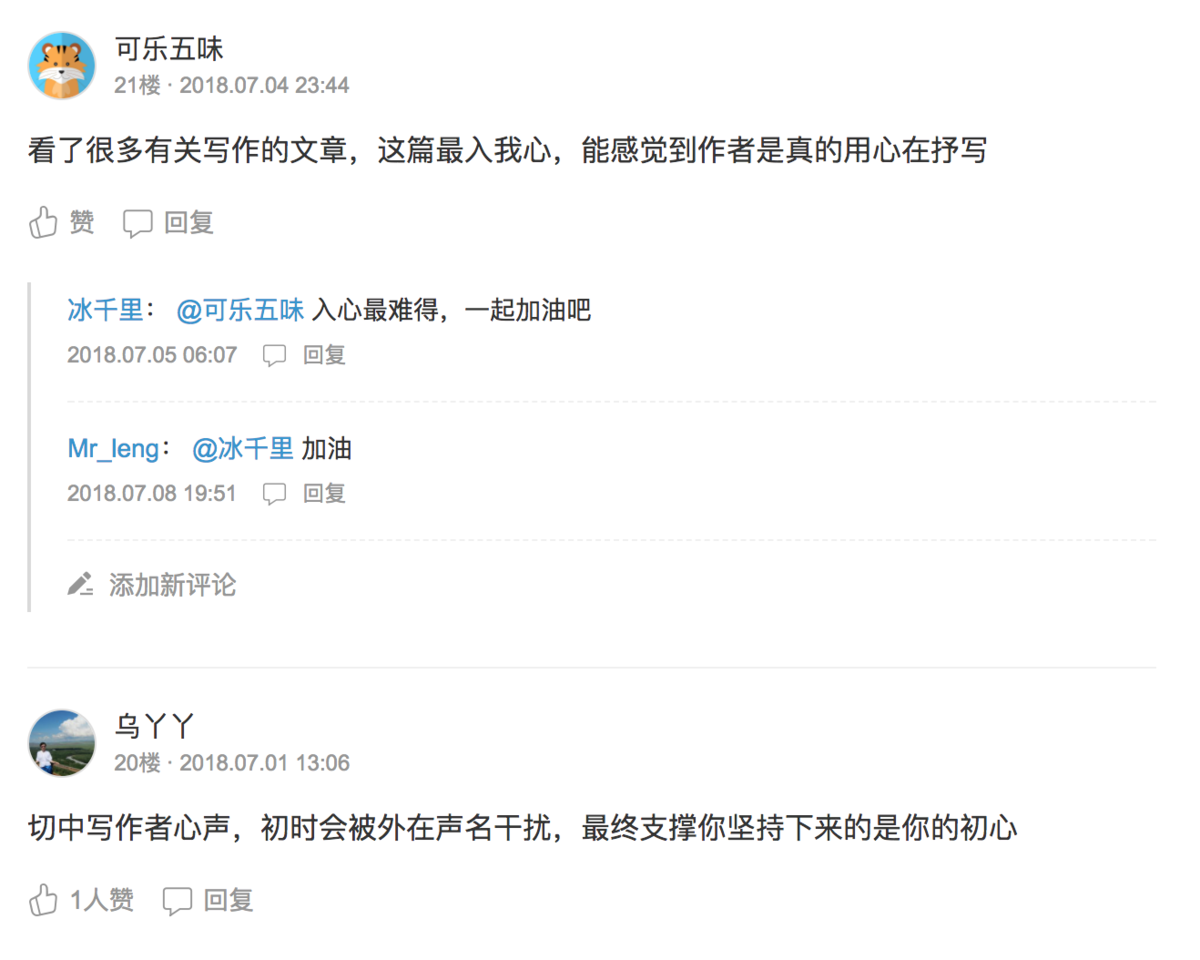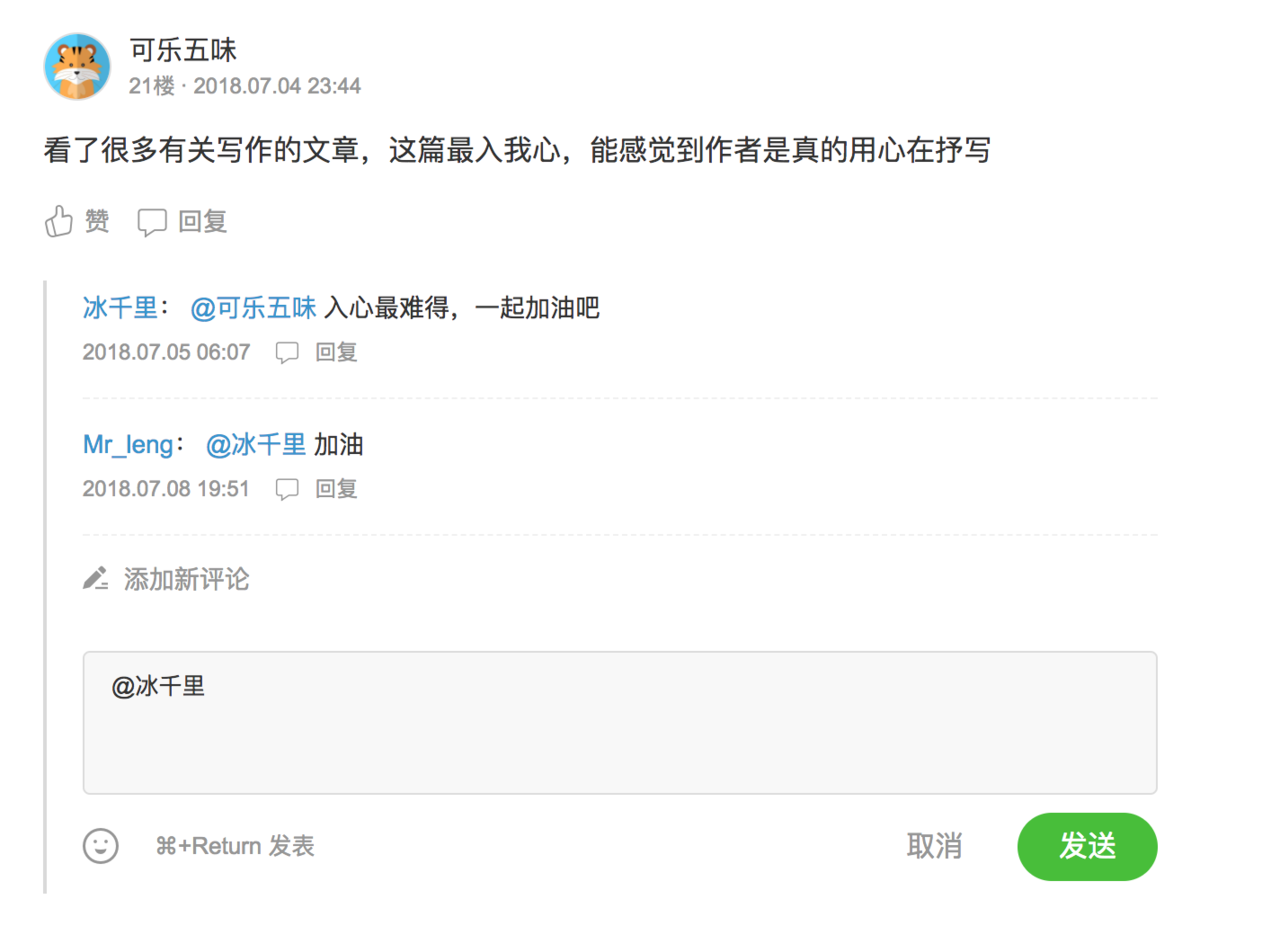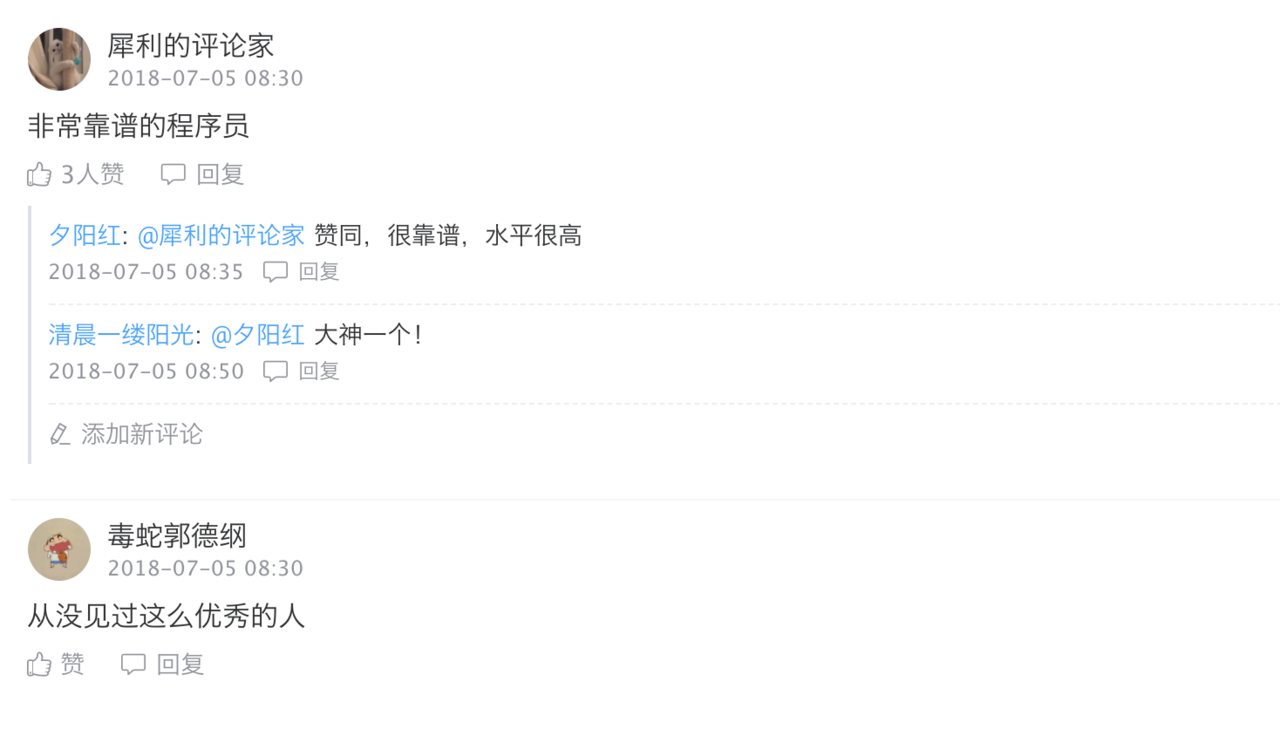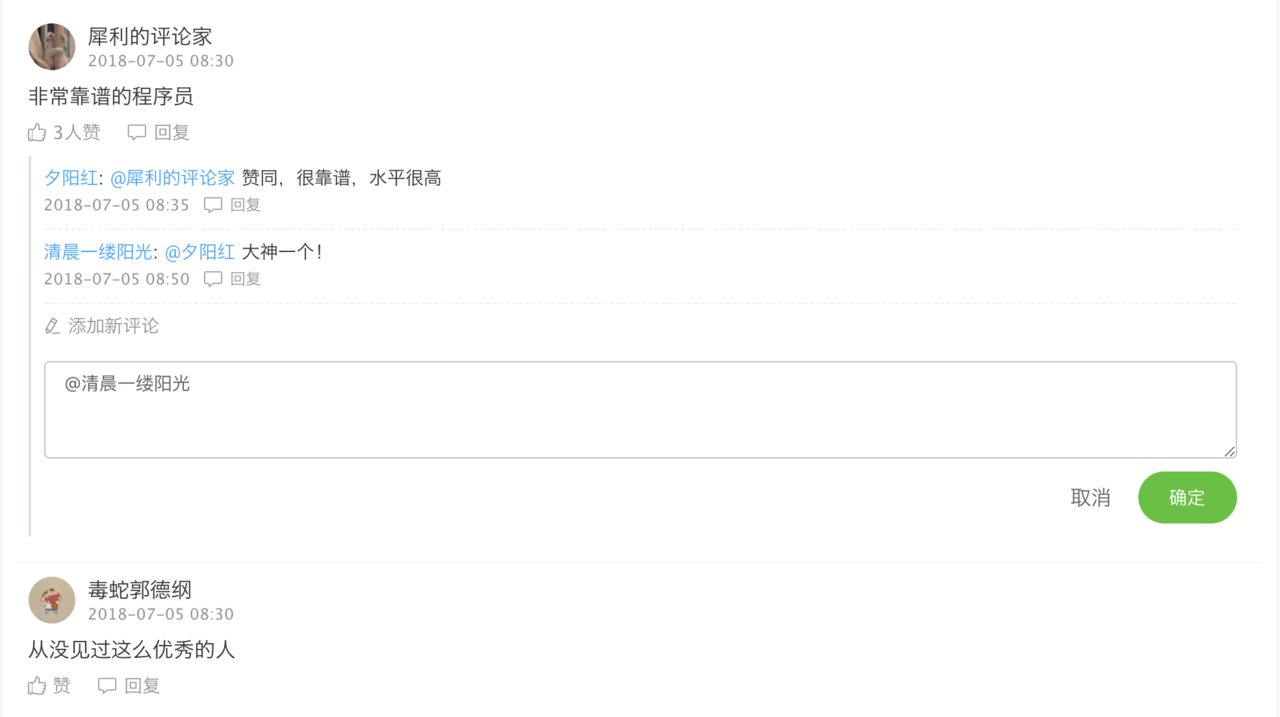一、前言
最近开发项目需要用到评论模块,参考了多家平台,对比之后觉得简书的最漂亮,就它了。
前端当然要先放图
简书原图
注意评论的输入框默认是隐藏的,点击回复才会显示出来
本篇文章实现的效果
同样输入框需要点击回复才会显示
二、功能分析
从 UI 上看,整个评论模块大致分为四个版块
1、 评论人信息。包括头像,昵称,评论时间
2、 评论的内容。包括文字内容,赞的个数和回复按钮
3、 他人的回复。回复可能有多条,所以这是个v-for循环。回复包括回复人及被回复人的昵称,回复内容,时间,以及回复按钮
4、 评论输入框。输入框最开始是隐藏的,点击回复按钮或添加新评论时才会显示,点取消隐藏。
回复功能可以回复当前评论本身,也可以回复其他用户对这条评论的评论,我们称之为子评论。所有子评论都挂载最初的父评论下。
当点击子评论的回复按钮时,输入框弹出的同时会自动填上 @ + 被回复者的昵称,使逻辑更加合理。
点击添加新评论是添加对本条评论的子评论,不是对文章的新评论,所以文章末尾处应该还有一个输入框,用来发表新评论。
三、数据结构设计
参照的效果图有了,接下来就是设计数据了。数据库设计就不在这里说了,本项目把评论模块分了两张表,分别存放评论和回复。新建一个 mockdata.js 文件,模拟服务器返回的数据
//模拟评论数据
const comment = {
status: "成功",
code: 200,
data: [
{
id: 'comment0001', //主键id
date: '2018-07-05 08:30', //评论时间
ownerId: 'talents100020', //文章的id
fromId: 'errhefe232213', //评论者id
fromName: '犀利的评论家', //评论者昵称
fromAvatar: 'http://ww4.sinaimg.cn/bmiddle/006DLFVFgy1ft0j2pddjuj30v90uvagf.jpg', //评论者头像
likeNum: 3, //点赞人数
content: '非常靠谱的程序员', //评论内容
reply: [ //回复,或子评论
{
id: '34523244545', //主键id
commentId: 'comment0001', //父评论id,即父亲的id
fromId: 'observer223432', //评论者id
fromName: '夕阳红', //评论者昵称
fromAvatar: 'https://wx4.sinaimg.cn/mw690/69e273f8gy1ft1541dmb7j215o0qv7wh.jpg', //评论者头像
toId: 'errhefe232213', //被评论者id
toName: '犀利的评论家', //被评论者昵称
toAvatar: 'http://ww4.sinaimg.cn/bmiddle/006DLFVFgy1ft0j2pddjuj30v90uvagf.jpg', //被评论者头像
content: '赞同,很靠谱,水平很高', //评论内容
date: '2018-07-05 08:35' //评论时间
},
{
id: '34523244545',
commentId: 'comment0001',
fromId: 'observer567422',
fromName: '清晨一缕阳光',
fromAvatar: 'http://imgsrc.baidu.com/imgad/pic/item/c2fdfc039245d688fcba1b80aec27d1ed21b245d.jpg',
toId: 'observer223432',
toName: '夕阳红',
toAvatar: 'https://wx4.sinaimg.cn/mw690/69e273f8gy1ft1541dmb7j215o0qv7wh.jpg',
content: '大神一个!',
date: '2018-07-05 08:50'
}
]
},
{
id: 'comment0002',
date: '2018-07-05 08:30',
ownerId: 'talents100020',
fromId: 'errhefe232213',
fromName: '毒蛇郭德纲',
fromAvatar: 'http://ww1.sinaimg.cn/bmiddle/006DLFVFgy1ft0j2q2p8pj30v90uzmzz.jpg',
likeNum: 0,
content: '从没见过这么优秀的人',
reply: []
}
]
};
export {comment}
数据包裹在 data 中,评论可能有多条所以 data 是一个数组。每个字段的含义备注里写的很清楚了,不再过多解释。
所有关于母评论的子评论都挂载在母评论的 reply 字段下。
四、代码封装
新建 comment.vue 作为评论组件
<!--评论模块-->
<template>
<div class="container">
<div class="comment" v-for="item in comments">
<div class="info">
<img class="avatar" :src="item.fromAvatar" width="36" height="36"/>
<div class="right">
<div class="name">{{item.fromName}}</div>
<div class="date">{{item.date}}</div>
</div>
</div>
<div class="content">{{item.content}}</div>
<div class="control">
<span class="like" :class="{active: item.isLike}" @click="likeClick(item)">
<i class="iconfont icon-like"></i>
<span class="like-num">{{item.likeNum > 0 ? item.likeNum + '人赞' : '赞'}}</span>
</span>
<span class="comment-reply" @click="showCommentInput(item)">
<i class="iconfont icon-comment"></i>
<span>回复</span>
</span>
</div>
<div class="reply">
<div class="item" v-for="reply in item.reply">
<div class="reply-content">
<span class="from-name">{{reply.fromName}}</span><span>: </span>
<span class="to-name">@{{reply.toName}}</span>
<span>{{reply.content}}</span>
</div>
<div class="reply-bottom">
<span>{{reply.date}}</span>
<span class="reply-text" @click="showCommentInput(item, reply)">
<i class="iconfont icon-comment"></i>
<span>回复</span>
</span>
</div>
</div>
<div class="write-reply" v-if="item.reply.length > 0" @click="showCommentInput(item)">
<i class="el-icon-edit"></i>
<span class="add-comment">添加新评论</span>
</div>
<transition name="fade">
<div class="input-wrapper" v-if="showItemId === item.id">
<el-input class="gray-bg-input"
v-model="inputComment"
type="textarea"
:rows="3"
autofocus
placeholder="写下你的评论">
</el-input>
<div class="btn-control">
<span class="cancel" @click="cancel">取消</span>
<el-button class="btn" type="success" round @click="commitComment">确定</el-button>
</div>
</div>
</transition>
</div>
</div>
</div>
</template>
<script>
import Vue from 'vue'
export default {
props: {
comments: {
type: Array,
required: true
}
},
components: {},
data() {
return {
inputComment: '',
showItemId: ''
}
},
computed: {},
methods: {
/**
* 点赞
*/
likeClick(item) {
if (item.isLike === null) {
Vue.$set(item, "isLike", true);
item.likeNum++
} else {
if (item.isLike) {
item.likeNum--
} else {
item.likeNum++
}
item.isLike = !item.isLike;
}
},
/**
* 点击取消按钮
*/
cancel() {
this.showItemId = ''
},
/**
* 提交评论
*/
commitComment() {
console.log(this.inputComment);
},
/**
* 点击评论按钮显示输入框
* item: 当前大评论
* reply: 当前回复的评论
*/
showCommentInput(item, reply) {
if (reply) {
this.inputComment = "@" + reply.fromName + " "
} else {
this.inputComment = ''
}
this.showItemId = item.id
}
},
created() {
console.log(this.comments)
}
}
</script>
<style scoped lang="scss">
@import "../../public/scss/index";
.container {
padding: 0 10px;
box-sizing: border-box;
.comment {
display: flex;
flex-direction: column;
padding: 10px;
border-bottom: 1px solid $border-fourth;
.info {
display: flex;
align-items: center;
.avatar {
border-radius: 50%;
}
.right {
display: flex;
flex-direction: column;
margin-left: 10px;
.name {
font-size: 16px;
color: $text-main;
margin-bottom: 5px;
font-weight: 500;
}
.date {
font-size: 12px;
color: $text-minor;
}
}
}
.content {
font-size: 16px;
color: $text-main;
line-height: 20px;
padding: 10px 0;
}
.control {
display: flex;
align-items: center;
font-size: 14px;
color: $text-minor;
.like {
display: flex;
align-items: center;
margin-right: 20px;
cursor: pointer;
&.active, &:hover {
color: $color-main;
}
.iconfont {
font-size: 14px;
margin-right: 5px;
}
}
.comment-reply {
display: flex;
align-items: center;
cursor: pointer;
&:hover {
color: $text-333;
}
.iconfont {
font-size: 16px;
margin-right: 5px;
}
}
}
.reply {
margin: 10px 0;
border-left: 2px solid $border-first;
.item {
margin: 0 10px;
padding: 10px 0;
border-bottom: 1px dashed $border-third;
.reply-content {
display: flex;
align-items: center;
font-size: 14px;
color: $text-main;
.from-name {
color: $color-main;
}
.to-name {
color: $color-main;
margin-left: 5px;
margin-right: 5px;
}
}
.reply-bottom {
display: flex;
align-items: center;
margin-top: 6px;
font-size: 12px;
color: $text-minor;
.reply-text {
display: flex;
align-items: center;
margin-left: 10px;
cursor: pointer;
&:hover {
color: $text-333;
}
.icon-comment {
margin-right: 5px;
}
}
}
}
.write-reply {
display: flex;
align-items: center;
font-size: 14px;
color: $text-minor;
padding: 10px;
cursor: pointer;
&:hover {
color: $text-main;
}
.el-icon-edit {
margin-right: 5px;
}
}
.fade-enter-active, fade-leave-active {
transition: opacity 0.5s;
}
.fade-enter, .fade-leave-to {
opacity: 0;
}
.input-wrapper {
padding: 10px;
.gray-bg-input, .el-input__inner {
/*background-color: #67C23A;*/
}
.btn-control {
display: flex;
justify-content: flex-end;
align-items: center;
padding-top: 10px;
.cancel {
font-size: 16px;
color: $text-normal;
margin-right: 20px;
cursor: pointer;
&:hover {
color: $text-333;
}
}
.confirm {
font-size: 16px;
}
}
}
}
}
}
</style>
数据由使用的时候通过 comments 使用 props 传入。
布局用到了 Element-ui 的一些组件,组件的属性和方法请查看官方文档。
css 用了预处理器 SASS/SCSS 编写,$开头的为 SCSS 的变量,所有的颜色都放在了一个文件下,便于日后维护修改
$color-main: #409EFF;
$color-success: #67C23A;
$color-warning: #E6A23C;
$color-danger: #F56C6C;
$color-info: #909399;
$text-main: #303133;
$text-normal: #606266;
$text-minor: #909399; //次要文字
$text-placeholder: #C0C4CC;
$text-333: #333;
$border-first: #DCDFE6;
$border-second: #E4E7ED;
$border-third: #EBEEF5;
$border-fourth: #F2F6FC;
$content-bg-color: #fff
五、使用
封装完之后,就可以愉快的使用啦!
在需要使用的文件里,先将第三步模拟好的数据导入进来,再引入 comment 组件,再将模拟的数据赋值给组件的 :comments 属性。
只留下核心代码,则使用方法如下:
<template>
<comment :comments="commentData"></comment>
</template>
<script>
import * as CommentData from '../mockdata'
import comment from '../components/Comment'
export default {
components: {
comment
},
data() {
return {
commentData: []
}
},
created() {
this.commentData = CommentData.comment.data;
},
}
<script>
以上就是仿简书的评论模块,功能很简单,就是布局稍微有点复杂。
欢迎大家交流分享~