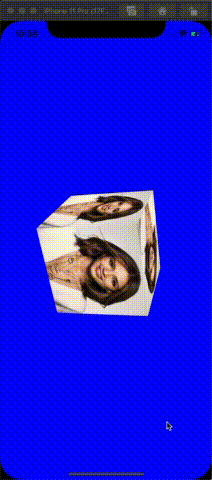上一篇中我们实现了显示一个图片。这次我们增加点难度,创建一个正方体,将正方体6个面全都贴上纹理并且使其进行旋转。
先看下最终结果:
一、OpenGL ES实现:
上代码:
@interface ViewController ()
{
EAGLContext *context;
GLKBaseEffect *cEffect;
int angle;
}
@end
@implementation ViewController
- (void)viewDidLoad {
[super viewDidLoad];
//1.OpenGL ES 相关初始化
[self setUpConfig];
//2.加载顶点/纹理坐标数据
[self setUpVertexData];
//3.加载纹理数据(使用GLBaseEffect)
[self setUpTexture];
}
#pragma mark -- OpenGL ES setUp
-(void)setUpTexture
{
//1.获取纹理图片路径
NSString *filePath = [[NSBundle mainBundle]pathForResource:@"Jessica Alba" ofType:@"jpg"];
//2.设置纹理参数
//纹理坐标原点是左下角,但是图片显示原点应该是左上角.
NSDictionary *options = [NSDictionary dictionaryWithObjectsAndKeys:@(1),GLKTextureLoaderOriginBottomLeft, nil];
GLKTextureInfo *textureInfo = [GLKTextureLoader textureWithContentsOfFile:filePath options:options error:nil];
//3.使用苹果GLKit 提供GLKBaseEffect 完成着色器工作(顶点/片元)
cEffect = [[GLKBaseEffect alloc]init];
cEffect.texture2d0.enabled = GL_TRUE;
cEffect.texture2d0.name = textureInfo.name;
// 透视投影矩阵
CGFloat aspect = fabs(self.view.bounds.size.width / self.view.bounds.size.height);
GLKMatrix4 projectionMatrix = GLKMatrix4MakePerspective(GLKMathDegreesToRadians(65.0), aspect, 0.1, 100.0);
cEffect.transform.projectionMatrix = projectionMatrix;
}
-(void)setUpVertexData
{
//1.设置顶点数组(顶点坐标,纹理坐标)
/*
纹理坐标系取值范围[0,1];原点是左下角(0,0);
故而(0,0)是纹理图像的左下角, 点(1,1)是右上角.
*/
GLfloat vertexData[] = {
//面向我们第一面:
-0.5, -0.5, 0.5, 0.0,0.0,
0.5, -0.5, 0.5, 1.0,0.0,
0.5, 0.5, 0.5, 1.0,1.0,
0.5, 0.5, 0.5, 1.0,1.0,
-0.5, 0.5, 0.5, 0.0,1.0,
-0.5, -0.5, 0.5, 0.0,0.0,
//背后的那面
0.5, -0.5, -0.5, 0.0,0.0,
-0.5, -0.5, -0.5, 1.0,0.0,
-0.5, 0.5, -0.5, 1.0,1.0,
-0.5, 0.5, -0.5, 1.0,1.0,
0.5, 0.5, -0.5, 0.0,1.0,
0.5, -0.5, -0.5, 0.0,0.0,
//左边的那面
-0.5, -0.5, -0.5, 0.0,0.0,
-0.5, -0.5, 0.5, 1.0,0.0,
-0.5, 0.5, 0.5, 1.0,1.0,
-0.5, 0.5, 0.5, 1.0,1.0,
-0.5, 0.5, -0.5, 0.0,1.0,
-0.5, -0.5,-0.5, 0.0,0.0,
//右边那面
0.5, -0.5, 0.5, 0.0,0.0,
0.5, -0.5, -0.5, 1.0,0.0,
0.5, 0.5, -0.5, 1.0,1.0,
0.5, 0.5, -0.5, 1.0,1.0,
0.5, 0.5, 0.5, 0.0,1.0,
0.5, -0.5,0.5, 0.0,0.0,
//顶上那面
-0.5, 0.5, 0.5, 0.0,0.0,
0.5, 0.5, 0.5, 1.0,0.0,
0.5, 0.5, -0.5, 1.0,1.0,
0.5, 0.5, -0.5, 1.0,1.0,
-0.5, 0.5, -0.5, 0.0,1.0,
-0.5, 0.5, 0.5, 0.0,0.0,
//底下那面
-0.5, -0.5, -0.5, 0.0,0.0,
0.5, -0.5, -0.5, 1.0,0.0,
0.5, -0.5, 0.5, 1.0,1.0,
0.5, -0.5, 0.5, 1.0,1.0,
-0.5, -0.5, 0.5, 0.0,1.0,
-0.5, -0.5, -0.5, 0.0,0.0,
};
//2.开辟顶点缓存区
//(1).创建顶点缓存区标识符ID
GLuint bufferID;
glGenBuffers(1, &bufferID);
//(2).绑定顶点缓存区.(明确作用)
glBindBuffer(GL_ARRAY_BUFFER, bufferID);
//(3).将顶点数组的数据copy到顶点缓存区中(GPU显存中)
glBufferData(GL_ARRAY_BUFFER, sizeof(vertexData), vertexData, GL_STATIC_DRAW);
//3.打开读取通道.
//顶点坐标数据
glEnableVertexAttribArray(GLKVertexAttribPosition);
glVertexAttribPointer(GLKVertexAttribPosition, 3, GL_FLOAT, GL_FALSE, sizeof(GLfloat) * 5, (GLfloat *)NULL + 0);
//纹理坐标数据
glEnableVertexAttribArray(GLKVertexAttribTexCoord0);
glVertexAttribPointer(GLKVertexAttribTexCoord0, 2, GL_FLOAT, GL_FALSE, sizeof(GLfloat) * 5, (GLfloat *)NULL + 3);
}
-(void)setUpConfig
{
//1.初始化上下文&设置当前上下文
/*
EAGLContext 是苹果iOS平台下实现OpenGLES 渲染层.
kEAGLRenderingAPIOpenGLES1 = 1, 固定管线
kEAGLRenderingAPIOpenGLES2 = 2,
kEAGLRenderingAPIOpenGLES3 = 3,
*/
context = [[EAGLContext alloc]initWithAPI:kEAGLRenderingAPIOpenGLES3];
//判断context是否创建成功
if (!context) {
NSLog(@"Create ES context Failed");
}
//设置当前上下文
[EAGLContext setCurrentContext:context];
//2.获取GLKView & 设置context
GLKView *view =(GLKView *) self.view;
view.context = context;
//3.配置视图创建的渲染缓存区.
view.drawableColorFormat = GLKViewDrawableColorFormatRGBA8888;
view.drawableDepthFormat = GLKViewDrawableDepthFormat16;
//4.设置背景颜色
glClearColor(0, 0, 1, 1.0);
}
#pragma mark -- GLKViewDelegate
//绘制视图的内容
/*
GLKView对象使其OpenGL ES上下文成为当前上下文,并将其framebuffer绑定为OpenGL ES呈现命令的目标。然后,委托方法应该绘制视图的内容。
*/
- (void)glkView:(GLKView *)view drawInRect:(CGRect)rect
{
glEnable(GL_DEPTH_TEST);
glClear(GL_COLOR_BUFFER_BIT | GL_DEPTH_BUFFER_BIT);
[self updateAngle];
//2.准备绘制
[cEffect prepareToDraw];
//3.开始绘制
glDrawArrays(GL_TRIANGLES, 0, 36);
}
- (void)updateAngle {
angle = (angle + 3) % 360;
GLKMatrix4 modelviewMatrix = GLKMatrix4Translate(GLKMatrix4Identity, 0, 0, -4.0);
modelviewMatrix = GLKMatrix4Rotate(modelviewMatrix, GLKMathDegreesToRadians(angle), 0.3, 0.5, 0.7);
cEffect.transform.modelviewMatrix = modelviewMatrix;
}
需要注意的几个地方:
setUpTexture中,我们增加了透视投影。这个是为了防止纹理贴图有变形。因为们的给的顶点坐标是按照屏幕的宽高来计算的。
// 透视投影矩阵
CGFloat aspect = fabs(self.view.bounds.size.width / self.view.bounds.size.height);
GLKMatrix4 projectionMatrix = GLKMatrix4MakePerspective(GLKMathDegreesToRadians(65.0), aspect, 0.1, 100.0);
cEffect.transform.projectionMatrix = projectionMatrix;
GLKViewDelegate代理方法:我们增加深度测试,看过之前的甜甜圈案例就应该明白是原因了。同时,开启深度测试的时候,记得清空深度缓冲区,否则有可能显示出错。
glEnable(GL_DEPTH_TEST);
glClear(GL_COLOR_BUFFER_BIT | GL_DEPTH_BUFFER_BIT);
二、CoreAnimation 实现
上代码:
@interface ViewController ()
@property (weak, nonatomic) IBOutlet UIView *contenView;
@end
@implementation ViewController
- (void)viewDidLoad {
[super viewDidLoad];
[self configUI];
}
- (void)configUI{
NSMutableArray <UIImageView* > *imageViews = [NSMutableArray array];
for (int i = 0; i < 6; i ++) {
UIImageView *imageView = [[UIImageView alloc]initWithFrame:CGRectMake(0, 0, 150, 150)];
imageView.image = [UIImage imageWithContentsOfFile:[[NSBundle mainBundle]pathForResource:@"Jessica Alba" ofType:@"jpg"]];
imageView.center = self.contenView.center;
[self.contenView addSubview:imageView];
[imageViews addObject:imageView];
}
if (imageViews.count != 6) {
return;
}
//image 1
CATransform3D transform = CATransform3DMakeTranslation(0, 0, 75);
imageViews.firstObject.layer.transform = transform;
//image 2
transform = CATransform3DMakeTranslation(75, 0, 0);
transform = CATransform3DRotate(transform, M_PI_2, 0, 1, 0);
imageViews[1].layer.transform = transform;
//image 3
transform = CATransform3DMakeTranslation(0, -75, 0);
transform = CATransform3DRotate(transform, M_PI_2, 1, 0, 0);
imageViews[2].layer.transform = transform;
//image 4
transform = CATransform3DMakeTranslation(0, 75, 0);
transform = CATransform3DRotate(transform, -M_PI_2, 1, 0, 0);
imageViews[3].layer.transform = transform;
//image 5
transform = CATransform3DMakeTranslation(-75, 0, 0);
transform = CATransform3DRotate(transform, -M_PI_2, 0, 1, 0);
imageViews[4].layer.transform = transform;
//image 6
transform = CATransform3DMakeTranslation(0, 0, -75);
transform = CATransform3DRotate(transform, M_PI, 0, 1, 0);
imageViews[5].layer.transform = transform;
__block NSInteger index = 0;
NSTimer *timer = [NSTimer scheduledTimerWithTimeInterval:1.0/60.0 repeats:YES block:^(NSTimer * _Nonnull timer) {
index = (index + 3) % 360;
self.contenView.layer.sublayerTransform = CATransform3DMakeRotation(M_PI / 180.0 * index, -0.3, 0.5, -0.7);
}];
[[NSRunLoop mainRunLoop] addTimer:timer forMode:NSRunLoopCommonModes];
}
大概思路就是在一个view上添加6个imageView,然后使用imageView.layer.transform使每一个imageView变成正方体的一个面,然后再利用Timer不停地更新self.contenView.layer.sublayerTransform即可。
觉得不错记得点赞哦!听说看完点赞的人逢考必过,逢奖必中。ღ( ´・ᴗ・` )比心